ODI 12c 12.2.1.2.6 Installation in windows 8 with Standalone Agent Configuration.
1) Install JDK 1.8
2) Install Oracle 12c Database.
3) Install ODI 12c
4) Configure ODI 12C Standalone agent using RCU.
5) Creating Domain for Standalone Agent configuration
6) Starting Standalone agent using command line.
Creating Master & Work Repository Using RCU utility.
Creating Weblogic Server Domain for ODI Standalone Agent.
C:\ODI12C\oracle_common\common\bin
Run Config windows batch file with Administrator user
Create Physical Agent in Topology.
Agent Name: OracleDIAgent1
PortNumber: 20910
Start the ODI Standalone agent using below Windows Command.
Change the directory to Agent File location.
cd C:\ODI12C\user_projects\domains\base_domain\bin
Agent -NAME=OracleDIAgent1 -PORT=20910
Then test the agent in ODI Topology=> Click on Test and it will validate the newly created Agent.
1) Install JDK 1.8
2) Install Oracle 12c Database.
3) Install ODI 12c
4) Configure ODI 12C Standalone agent using RCU.
5) Creating Domain for Standalone Agent configuration
6) Starting Standalone agent using command line.
Creating Master & Work Repository Using RCU utility.
Creating Weblogic Server Domain for ODI Standalone Agent.
Run Config windows batch file with Administrator user
Create Physical Agent in Topology.
Agent Name: OracleDIAgent1
PortNumber: 20910
Start the ODI Standalone agent using below Windows Command.
Change the directory to Agent File location.
cd C:\ODI12C\user_projects\domains\base_domain\bin
Agent -NAME=OracleDIAgent1 -PORT=20910
Then test the agent in ODI Topology=> Click on Test and it will validate the newly created Agent.





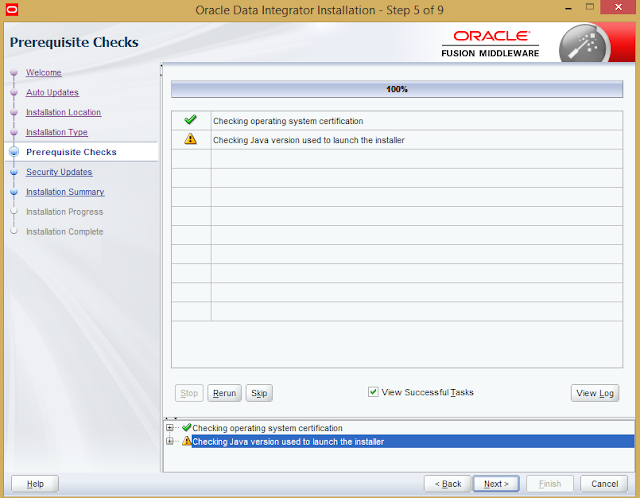





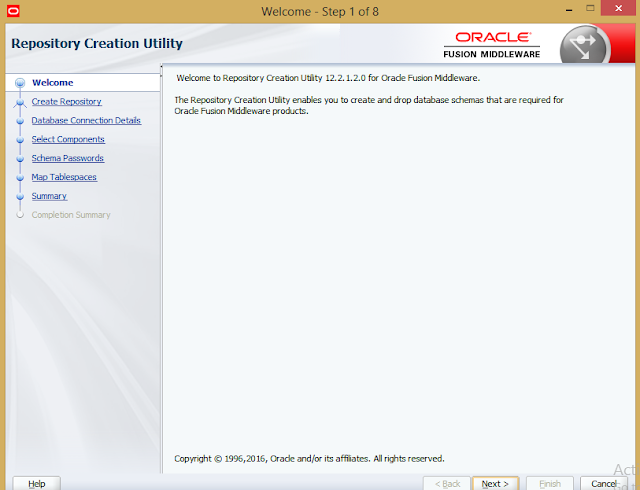







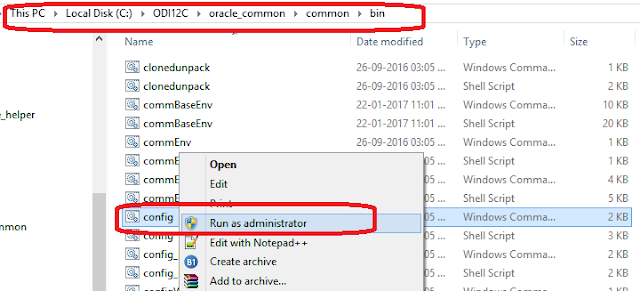


















No comments:
Post a Comment