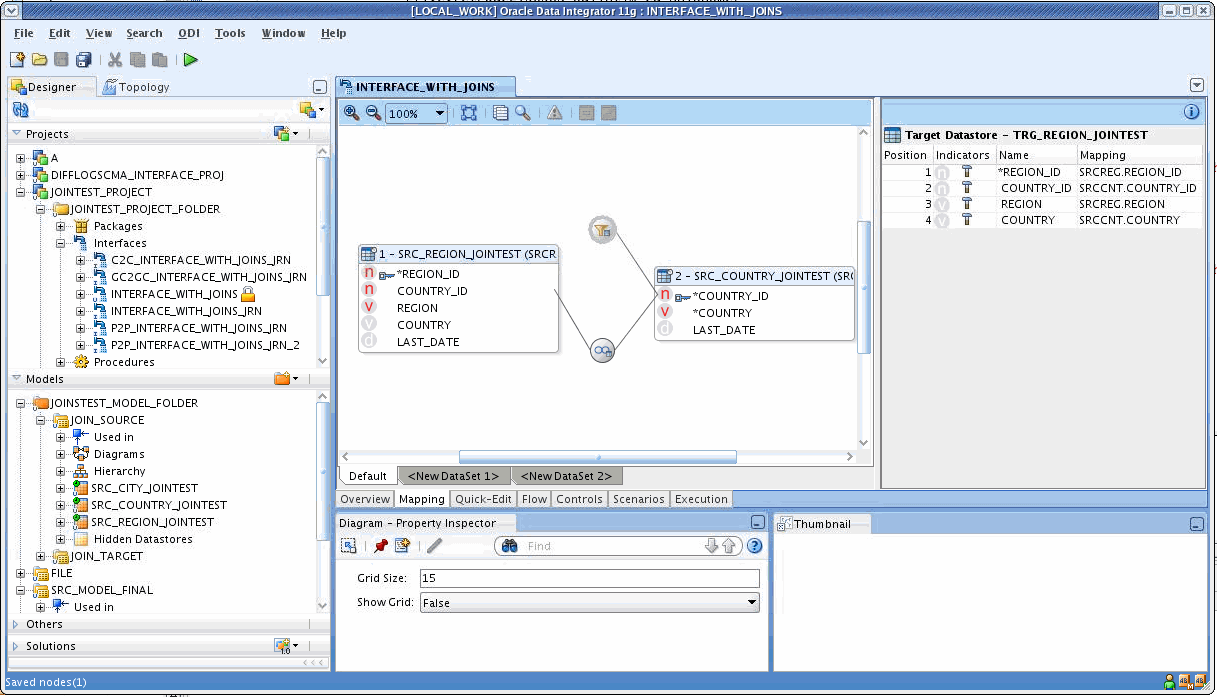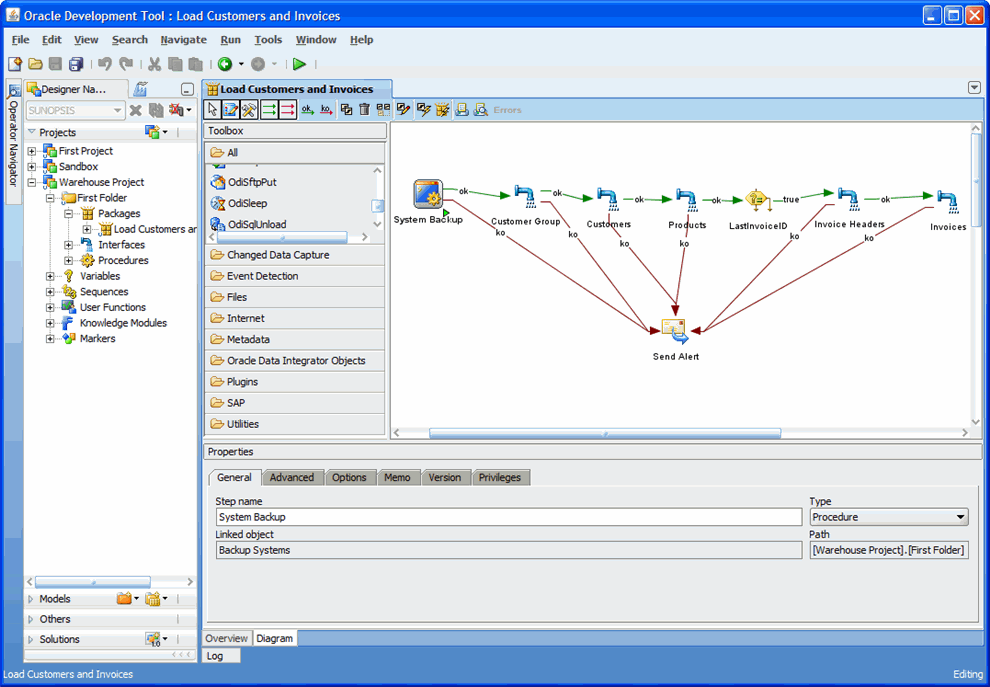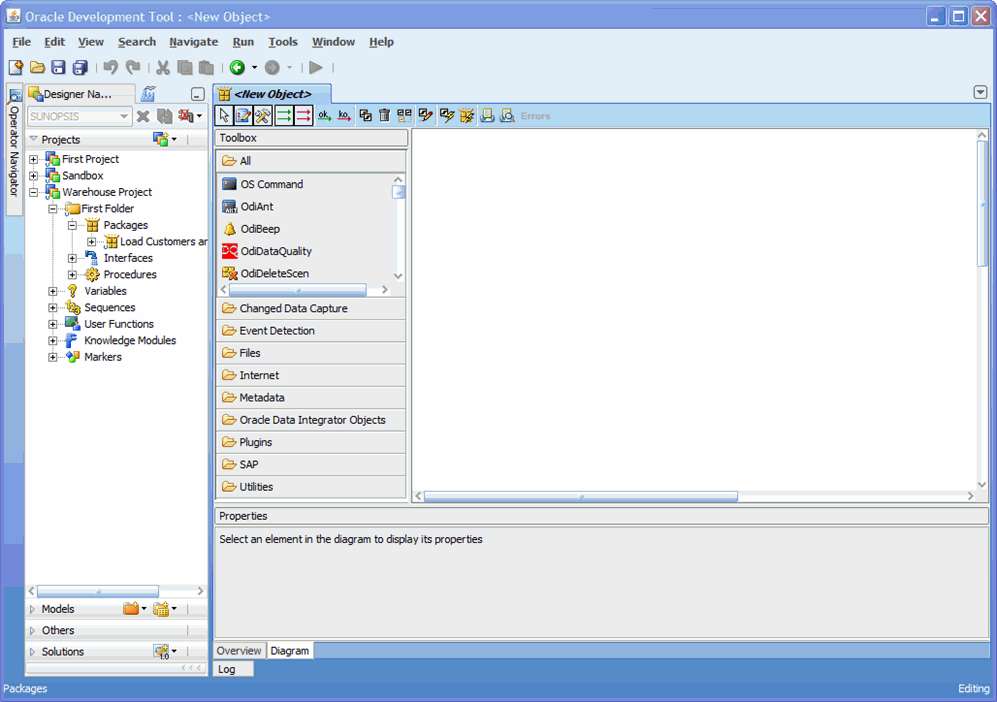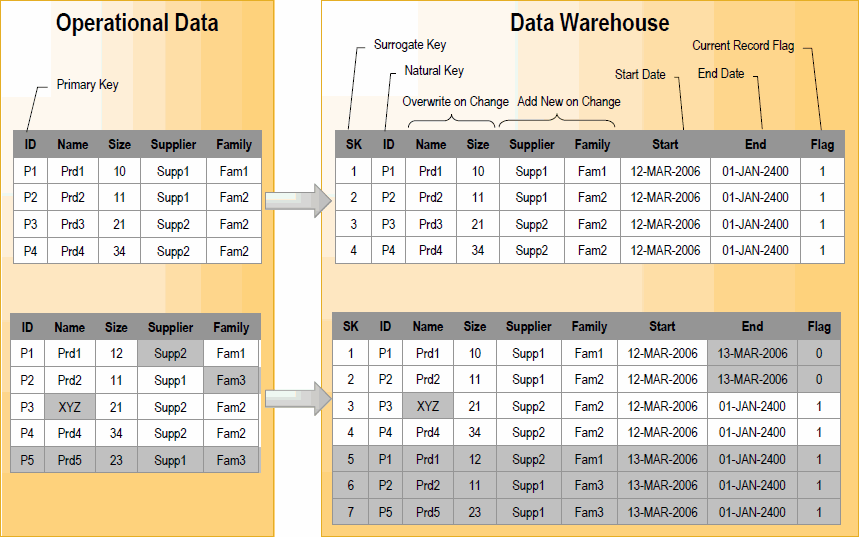Introduction to the Oracle Data Integrator Topology
1, "Physical Architecture"
2, "Contexts"
3, "Logical Architecture"
4, "Agents"
5, "Languages"
6, "Repositories"
Physical Architecture
The physical architecture defines the different elements of the
information system, as well as their characteristics taken into account
by Oracle Data Integrator. Each type of database (Oracle, DB2, etc.),
file format (XML, Flat File), or application software is represented in
Oracle Data Integrator by a technology.
A
technology handles formatted data.
Therefore, each technology is associated with one or more data types
that allow Oracle Data Integrator to generate data handling scripts.
The physical components that store and expose structured data are defined as
data servers.
A data server is always linked to a single technology. A data server
stores information according to a specific technical logic which is
declared into
physical schemas attached to
this data server. Every database server, JMS message file, group of flat
files, and so forth, that is used in Oracle Data Integrator, must be
declared as a data server. Every schema, database, JMS Topic, etc., used
in Oracle Data Integrator, must be declared as a physical schema.
Finally, the physical architecture includes the definition of the
Physical Agents. These are the Java software components that run Oracle Data Integrator jobs.
Contexts
Contexts bring together components of the physical architecture (the
real Architecture) of the information system with components of the
Oracle Data Integrator logical architecture (the Architecture on which
the user works).
For example, contexts may correspond to different execution environments (
Development,
Test and
Production) or different execution locations (
Boston Site,
New-York Site, and so forth.) where similar physical resource exist.
Note that during installation the default
GLOBAL context is created.
Logical Architecture
The logical architecture allows a user to identify as a single
Logical Schema a group of similar physical schemas - that is containing
datastores that are structurally identical - but located in different
physical locations. Logical Schemas, like their physical counterpart,
are attached to a technology.
Context allow to resolve logical schemas into physical schemas. In a
given context, one logical schema resolves in a single physical schema.
For example, the Oracle logical schema
Accounting may correspond to two Oracle physical schemas:
-
Accounting Sample used in the Development context
-
Accounting Corporate used in the Production context
These two physical schemas are structurally identical (they contain
accounting data), but are located in different physical locations. These
locations are two different Oracle schemas (Physical Schemas), possibly
located on two different Oracle instances (Data Servers).
All the components developed in Oracle Data Integrator are designed
on top of the logical architecture. For example, a data model is always
attached to logical schema, and data flows are defined with this model.
By specifying a context at run-time, the model's logical schema resolves
to a single physical schema, and the data contained in this schema in
the data server can be accessed by the integration processes.
Agents
Oracle Data Integrator run-time Agents orchestrate the execution of jobs. These agents are Java components.
The run-time agent functions as a
listener and a
scheduler
agent. The agent executes jobs on demand (model reverses, packages,
scenarios, interfaces, and so forth), for example when the job is
manually launched from a user interface or from a command line. The
agent is also to start the execution of scenarios according to a
schedule defined in Oracle Data Integrator.
Third party scheduling systems can also trigger executions on the agent. See
Section 20.9.2, "Scheduling a Scenario or a Load Plan with an External Scheduler" for more information.
Typical projects will require a single Agent in production; however,
Section 4.3.3, "Load Balancing Agents"describes how to set up several load-balanced agents.'
Agent Lifecycle
The lifecycle of an agent is as follows:
-
When the agent starts it connects to the master repository.
-
Through the master repository it connects to any work repository
attached to the Master repository and performs the following tasks at
startup:
-
Clean stale sessions in each work repository. These are the sessions
left incorrectly in a running state after an agent or repository crash.
-
Retrieve its list of scheduled scenarios in each work repository, and compute its schedule.
-
The agent starts listening on its port.